How to BDD and E2E test your responsive web app with Cypress

Agenda
In this article, we will:
- Write a meaningful test in Cypress
- Run that test against all devices we want to explicitly support
- Configure a Vercel deployment
- Configure a GitHub action to run our test against successful deploys
Premise
I am a huge proponent of Testing Library: when you use it in conjunction with Jest, you can start your implementation quickly by writing meaningful tests that will run blazing-fast and anywhere. None of the dreaded “it runs on my machine but breaks on CI”!
And, If you heavily leverage the xByRole selectors, you’ll be implementing with accessibility in mind as well 🥰
This is why I had a bit of a falling out with Cypress; It looks great, demos amazingly, but…
- Cypress uses
mochaas the test runner andchaias the assertion library. These tools had their day, but have been surpassed by Jest in functionality and popularity both. - Cypress uses a “jquery-inspired” API, and is indeed heavily using
jquerybehind the scenes. The j-word is a bit of an anathema in developer circles nowadays; let’s not go too deep into it and just say that… we’re quite concerned with how easy jquery makes it to test implementation details and neglect accessibility. - Cypress can run on your machine just fine, but due to it being a huge executable, you need a bit of extra setup to get it running on your CI of choice.
yarn && yarn cypress rundoesn’t “just work”!
There are a few more drawbacks, but I feel they are offset by the increase in confidence Cypress gives you. Cypress may be slower to run, and has to run against your whole app. This makes it trickier to test specific edge-cases, that when you’re able to test individual components in isolation, as needed.
However, both of those things make it more likely that when you do have passing tests, your app actually works! Not a specific part of your app. Not when you’ve forced a situation with internal state manipulations that may or may not be physically possible to reproduce. If it passes in Cypress, your real deployed app will work when interacted with the described, realistic, user behaviour.
As for the three key drawbacks… This article is a guide to resolving them! Spoiler alert: 1 & 2 we’ll mostly handle with Cypress Testing Library, and we’ll take care of number 3 with the Cypress GitHub action.
Strap in!
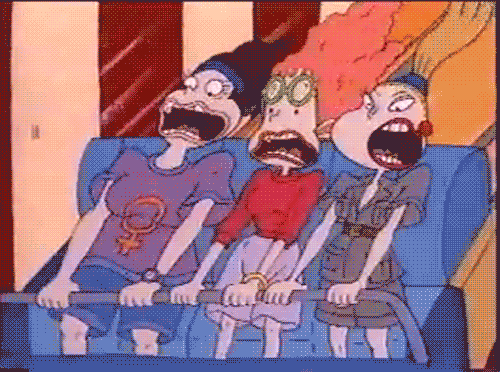
Setting up for BDD
Our end goal here is to run yarn bdd on a terminal and get the Cypress dashboard running, so we can develop with our test expectations and our app side by side.

We won’t have this many specs and target devices to start with, but we’ll get there! And the first step is getting into our project’s directory and running:
yarn add -D cypress @testing-library/cypress
Which project should you cd into? That’s up to, well, you! For the screenshots, I’m in this Next.js app using the Marvel API, which I’m live-streaming the creation of. But you can run this setup in a brand new Create React App, an old-school Next.js project from when Vercel were known as Zeit, or, hey, even an app made in Elixir with Phoenix!
The beauty of what we’re configuring here is that how you’ve implemented your app doesn’t matter, so long as the spec is fulfilled!
That said, having our project be in Typescript would help, as that’s the basis for my examples; you’ll have to transpile them to different languages yourself 🤓
So, let’s get into our project and run the command above to add our two new dev dependencies. After it’s done, we should run whichever script gets our app running in local development mode; by default that would be yarn dev for Next.js, and yarn start for Create React App.
Finally, let’s open package.json to add this to the scripts section:
"scripts": {
// ...
"bdd": "cypress open"
},
In a new terminal window, we are now able to run yarn bdd to get the initial Cypress configuration sorted; give that a go!
That command will generate tons of files in the cypress subdirectory, as well as a cypress.json. Let’s edit that to configure which address we should be running against locally, and also set up a new Cypress feature for “flaky test management”.
{
"baseUrl": "http://localhost:3000/",
"retries": {
"runMode": 2,
"openMode": 0
}
}
The baseUrl should be where our app is running locally, thanks to the command we’ve left running on our other terminal window. That’s commonly http://localhost:3000/, as that’s the default for most frameworks.
Personally, I like to dedicate a different port to each of my apps and services, so there won’t be conflicts if I happen to be running them in parallel; if you feel the same, make sure to update the address to reflect that!
In any case, let’s move on to the cypress directory where there are files to delete and amend! Let’s go through them in order:
cypress
├── fixtures
│ └── example.json
├── integration
│ └── examples
│ ├── actions.spec.js
│ ├── aliasing.spec.js
│ ├── assertions.spec.js
│ ├── connectors.spec.js
│ ├── cookies.spec.js
│ ├── cypress_api.spec.js
│ ├── files.spec.js
│ ├── local_storage.spec.js
│ ├── location.spec.js
│ ├── misc.spec.js
│ ├── navigation.spec.js
│ ├── network_requests.spec.js
│ ├── querying.spec.js
│ ├── spies_stubs_clocks.spec.js
│ ├── traversal.spec.js
│ ├── utilities.spec.js
│ ├── viewport.spec.js
│ ├── waiting.spec.js
│ └── window.spec.js
├── plugins
│ └── index.js
└── support
├── commands.js
└── index.js
The fixtures directory is for mocking network requests via Cypress, which doesn’t even work with the probable way we’d be fetching data; I wish we could delete it, but Cypress will stubbornly keep recreating it, and the example.json file inside, no matter what. We’ll have to ignore it!
What we will delete is the integration/examples directory! The integration directory is indeed where we’ll be keeping our specs, but we won’t need any of the examples. If we need reference in the future, we’ll go straight to the docs. So let’s nuke it!
rm -rf cypress/integration/examples

Next up is plugins/index.js which we’ll kinda keep, but let’s switch it to Typescript. mv cypress/plugins/index.js cypress/plugins/index.ts and open that file in your editor.
The Typescript config we’ll eventually add will be upset with using module.exports here, so let’s switch:
/**
* @type {Cypress.PluginConfig}
*/
module.exports = (on, config) => {
// `on` is used to hook into various events Cypress emits
// `config` is the resolved Cypress config
}
to:
const pluginConfig: Cypress.PluginConfig = (on, config) => {
// `on` is used to hook into various events Cypress emits
// `config` is the resolved Cypress config
}
export default pluginConfig
Next up is a file we’ll actually have to do something meaningful in: support/commands.js. This is where we’ll be adding the selectors from Cypress Testing Library; using them is the way to stomach working with chai and sinon from drawback 1, and get around the jquery mindset of drawback 2!
So let’s switch the file to Typescript with: mv cypress/support/commands.js cypress/support/commands.ts and open it. It’s your choice to keep or nuke the comments in that file after reading them, but we definitely need to add:
import '@testing-library/cypress/add-commands'
Next is support/index.js, the file actually importing the commands.ts we were just finished with. We don’t need to change its insides, but let’s keep things “all-Typescript” by changing the file extension.
mv cypress/support/index.js cypress/support/index.ts
That’s it for deletions and amendments! Now let’s add our Typescript config by creating cypress/tsconfig.json, maybe via running touch cypress/tsconfig.json on the terminal, and putting inside:
{
"compilerOptions": {
"target": "es5",
"lib": ["es5", "dom"],
"types": ["cypress", "@testing-library/cypress"]
},
"include": ["**/*.ts"]
}
Cypress will also create some directories for screenshots and videos from our test runs. We don’t want to commit those to version control, so let’s add to our .gitignore:
# cypress
cypress/videos
cypress/screenshots
If you’re using eslint, which is a great idea and something you will be doing by default if you’re going with Create React App, you should also create a cypress/.eslintrc with this configuration:
{
"extends": ["react-app"],
"env": {
"jest": false,
"mocha": true
}
}
This will essentially switch to the appropriate warnings for any assertions we write in tests inside the cypress directory, by declaring we ain’t in Jest-land anymore: That directory is mocha & chai county.
With all these sorted, let’s create the file for our first test!
touch cypress/integration/home.spec.ts
If you followed the instructions so far, you should have a cypress.json and a cypress directory ready to go and looking like this:
cypress
├── integration
│ └── home.spec.ts
├── plugins
│ └── index.ts
├── support
│ ├── commands.ts
│ └── index.ts
└── tsconfig.json
cypress.json
Writing our first test
Since we’re doing BDD, let’s start with the simplest thing, which is actually quite important for SEO reasons; let’s make sure we’ve got a heading with a semantically appropriate role!
describe('home', () => {
it('shows the home page', () => {
cy.visit('/')
cy.findByRole('heading', {name: 'my Marvel'}).should('exist')
})
})
Feel free to kill the previous yarn bdd process and run it again, to ensure we’re running with our latest config. Click “Run all specs”!

This gets us into a smaller and likely redder version of the first screenshot in this article! Which means that we can now finally do some Behaviour-Driven Development using Cypress!
We can keep making the tests green ✅, then extending them ❌, then writing our implementation to get us back to green and refactor ♻️, to our heart’s content! ❌ ✅ ♻️
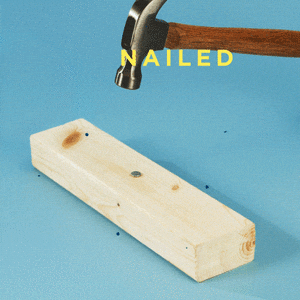
Testing across devices
I will be writing a dedicated article on creating meaningful tests when you’re doing BDD of mobile-first responsive designs… but, for now, I will share my hottest tip and move on to getting all of this running E2E. The idea is to have all the hard-work of the setup done, and really go deep on mobile-first responsive design next time!
So regardless of whether you’ve extended the home.spec.ts from above or not, it’s probably still only running for a single and kinda random layout. We can do better than that! Cypress does run on the browser, so it won’t get you the “actual device testing” that something like Browserstack will, but you can use its viewport configuration to simulate devices of various layouts, pixel ratios, and touch capabilities.
If we wanted to run the same test simulating an iPhone X, we can add:
describe('home', () => {
it('shows the home page', () => {
cy.viewport('iphone-x')
// ...
})
})
Which will immediately run our tests with, you guessed it, a configuration simulating an iPhone X! You can inspect Cypress.ViewportPreset to see what all the currently supported presets are. You may also provide your own custom configuration to the viewport method, but I do prefer sticking to the presets.
And what I love is creating an array with all the presets that I want to test against:
export const testedViewports: Cypress.ViewportPreset[] = [
'iphone-x',
'ipad-2',
'macbook-13',
'macbook-16',
]
Because in most situations my spec is the same across devices; it just looks a bit different. Maybe on one device the header is centred and list items are stacked, on another the header is to the left and list items are on a grid of 2 columns:

Which means I can just repeat the specs for every device in testedViewports and have a snapshot of how things look on each. Which means that, instead of copy & pasting the block of tests and having to amend n blocks every time I want to add a spec, I can forEach through that array like so:
import {testedViewports} from '../testedViewports'
describe('home', () => {
testedViewports.forEach((viewport) => {
describe(`on ${viewport}`, () => {
it('shows the home page', () => {
cy.visit('/')
cy.findByRole('heading', {name: 'my Marvel'}).should('exist')
})
})
})
})
And Cypress will happily label and run your specs against your n viewports! n times the confidence, at /n times the work!
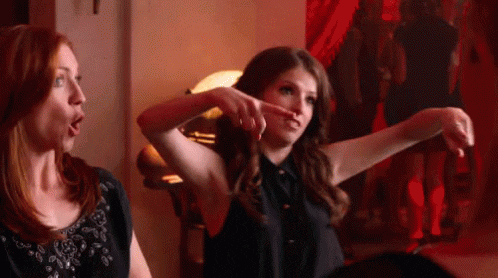
Running E2E
Having these tests running as we develop is great, but what gives you the most confidence “the app actually works ™” would be to run them against real deployments.
A very common mistake is to forget to set up a new environment variable in your production build. You’re hitting a new external api, you’re taking its secret api key from process.env, and you have indeed set up the relevant environment variable to a valid api key just fine locally. You’re getting results and the Cypress tests are green.
But, you deploy and you find that, in production, it’s all gone wrong! Debugging the problem, you quickly find you’re hitting that external api with undefined as the apiKey, but, the question is… Shouldn’t your automated tests have caught this?
They should and they would have had, if you were running them against your deployments… so let’s set that up meow!

GitHub actions make it surprisingly easy! You could have this as part of an existing GitHub workflow, but I like keeping it separate, so let’s create a dedicated file inside the GitHub workflows directory: .github/workflows/e2e.yml
I’ve based this on Gleb Bahmutov’s extensive article; I’ve annotated inline and will elaborate on the key parts, but do check that article out for more on why we’re ending up with a config like this:
name: E2E
# This workflow will only run when
# GitHub gets pinged with a `deployment_status` event
on: deployment_status
jobs:
e2e:
# ... and we only run it when the deployment was
# successful, since we want to test against it!
if: github.event.deployment_status.state == 'success'
runs-on: ubuntu-latest
steps:
- uses: actions/checkout@v2
- name: Run Cypress 🌲
uses: cypress-io/github-action@v2
# you only need this if you wish to record your runs
with:
record: true
env:
CYPRESS_BASE_URL: ${{ github.event.deployment_status.target_url }}
# you only need this if you record your runs,
# so only if you've set `with.record: true` above
CYPRESS_RECORD_KEY: ${{ secrets.CYPRESS_RECORD_KEY }}
# the cypress action will not automatically report
# whether it failed or not! without these two steps,
# it would stay stuck at forever "processing"!
- name: ✅ Cypress ✅
# report when job was successful 🥳!
if: ${{ success() }}
# ... using GitHub's commit status API
# https://docs.github.com/en/rest/reference/repos#create-a-commit-status
run: |
curl --request POST \
--url https://api.github.com/repos/${{ github.repository }}/statuses/${{ github.sha }} \
--header 'authorization: Bearer ${{ secrets.GITHUB_TOKEN }}' \
--header 'content-type: application/json' \
--data '{
"context": "e2e",
"state": "success",
"description": "Cypress tests passed"
}'
- name: 🚨 Cypress 🚨
# report when job was unsuccessful 😓!
if: ${{ failure() }}
run: |
curl --request POST \
--url https://api.github.com/repos/${{ github.repository }}/statuses/${{ github.sha }} \
--header 'authorization: Bearer ${{ secrets.GITHUB_TOKEN }}' \
--header 'content-type: application/json' \
--data '{
"context": "e2e",
"state": "failure",
"description": "Cypress tests failed"
}'
What makes this so easy is the Cypress GitHub action I mentioned before, which we invoke with uses: cypress-io/github-action@v2, as well as deploying to Vercel, which shoots off the deployment_status event and gives us the URL our build was just deployed to, regardless whether it was a PR preview deployment, or a real production deployment after merging to the main branch.
We pass that URL in as an environment variable where we’re doing:
env:
CYPRESS_BASE_URL: ${{ github.event.deployment_status.target_url }}
Remember when we set the baseUrl in our cypress.json to point to our localhost? Cypress will override that setting when the CYPRESS_BASE_URL environment variable is set! This means whenever our Cypress action runs, it will visit wherever github.event.deployment_status.target_url specifies.
Deploying to Vercel is straightforward, especially for Next.js apps, so all we need to do is follow the https://vercel.com/import flow to link our GitHub repository, and we’ll be getting preview and real deployments after a few button presses!
If we didn’t want Cypress to be recording our runs, so if our e2e.yml does not have:
with:
record: true
env:
CYPRESS_RECORD_KEY: ${{ secrets.CYPRESS_RECORD_KEY }}
Our E2E setup would already be complete! But let’s be extra and set up that neat feature as well; we’ll appreciate it when we do get failing tests, as we’ll be able to take a quick glance at what’s wrong, without even needing to open our terminal and checkout the repo.
Again, Gleb’s article is very thorough on the process, but the short of it is that if we click the “Runs” tab on the main Cypress window, click “Connect to Dashboard” and follow that flow…

We’ll eventually end up with an automatically amended cypress.json, one that has a projectId set for us. So our final cypress.json for this article, will be something like:
{
"baseUrl": "http://localhost:3000/",
"retries": {
"runMode": 2,
"openMode": 0
},
"projectId": "123abc"
}
Finishing the Cypress Dashboard integration will also give us a secret key to use as our CYPRESS_RECORD_KEY! We need to set that up as a secret in the GitHub settings for our repository. If you’re looking for a direct link, you can substitute the repo’s organisation and name in the following:
https://github.com/ORG-NAME/REPO-NAME/settings/secrets/actions/new
Once there, we’ll add a new secret, with the name CYPRESS_RECORD_KEY and the value of what we got from the Cypress Dashboard. This will make the line from our e2e.yml:
env:
CYPRESS_RECORD_KEY: ${{ secrets.CYPRESS_RECORD_KEY }}
Actually work, bringing this article to a close!

Raise a PR to see all the pieces fall into place! As a bonus, I’ve made the Cypress Dashboard for the My Marvel app public, so do have a look there: you can check out the screenshots and recordings of the latest runs!
And, as always, please do get in touch if you want me to elaborate further on any of these steps, or demonstrate something else that stumps or interests you 👩💻👨💻